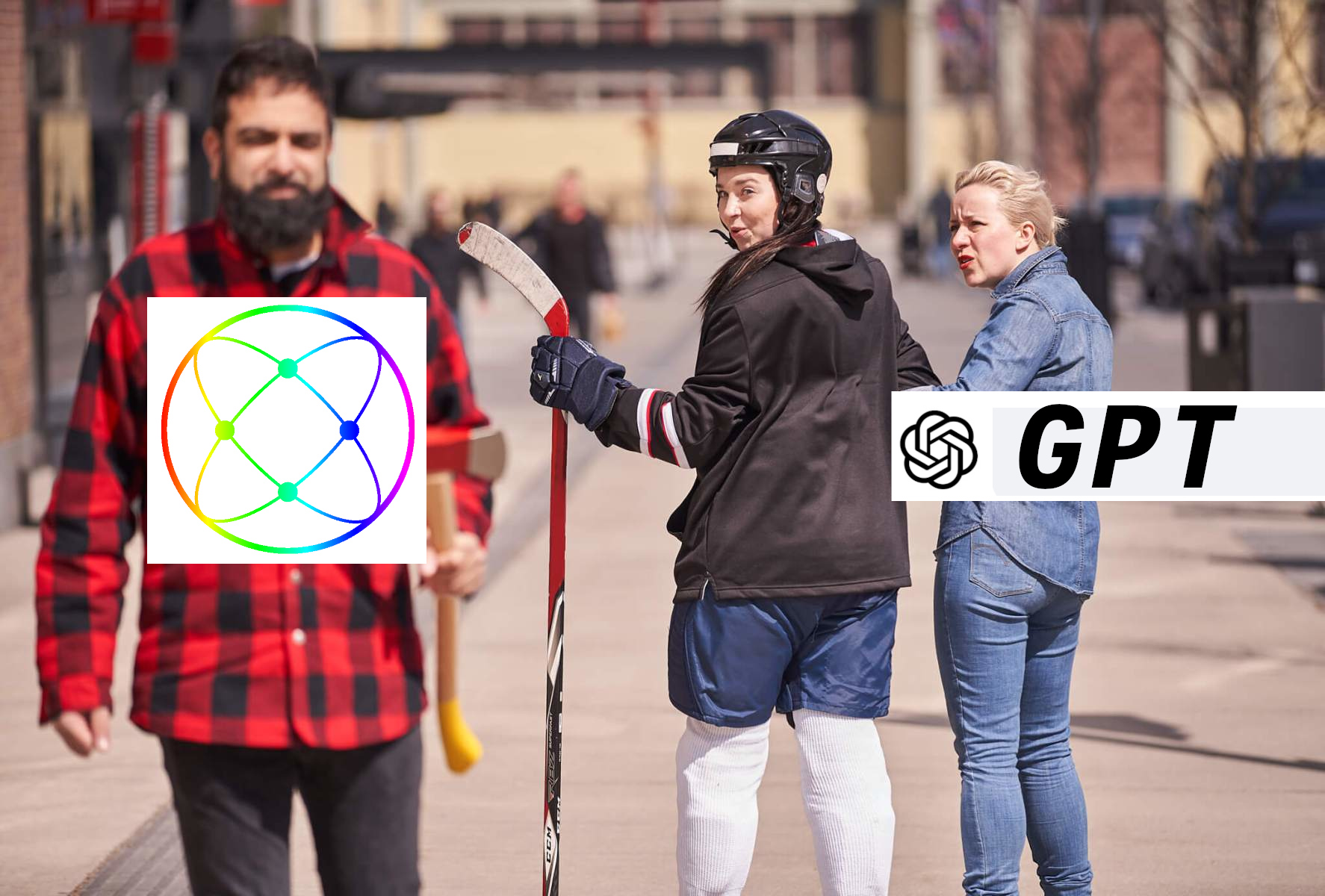Get started with RadGenius - Create your first Assistant
Create or import your first Assistant in minutes in the RadGenius Dashboard.

Getting started with RadGenius is easy! Follow these steps and you can have your first Assistant added to your website, course or virtual product in minutes.
Requirements
You will need a paid OpenAI subscription. This will allow you to create an API key to connect it to RadGenius.
If you’re signed in to OpenAI, create a new Project API Key here: https://platform.openai.com/api-keys
Step-by-step
Log in to app.radgenius.dev with a social account.
You will be prompted to add your API key. If you need to change it later, visit app.radgenius.dev/settings
Click “Create an Assistant”
Add your Assistant’s name. This will be visible to your users when they interact with it.
Add your Assistant’s instructions. This will guide your Assistant’s role, knowledge and personality. You should include any relevant restrictions so that responses are relevant to its purpose. For a more in-depth tutorial about giving instructions to your Assistant, see our blog Instructing your Assistant
Upload relevant files. These can be documents related to your product, service, course, etc. You can also upload a document that details the Assistant’s knowledgebase. For example, if you have a course you can include links to lessons or to download relevant course materials. For more about uploading documents, see our blog Adding documents to your Assistant
Grab the embed code. Click “Copy Embed Code” from the Assistant’s page on the dashboard and paste it on any page you would like it to appear. The Assistant icon will appear in the bottom-right corner of the page. Your users can tap or click the icon to open the chat window and interact with your Assistant.
Create your first Assistant in minutes with a 14 day free trial