How to convert a custom GPT to a RadGenius Assistant
Creating an Assistant from your Custom GPT is easy.
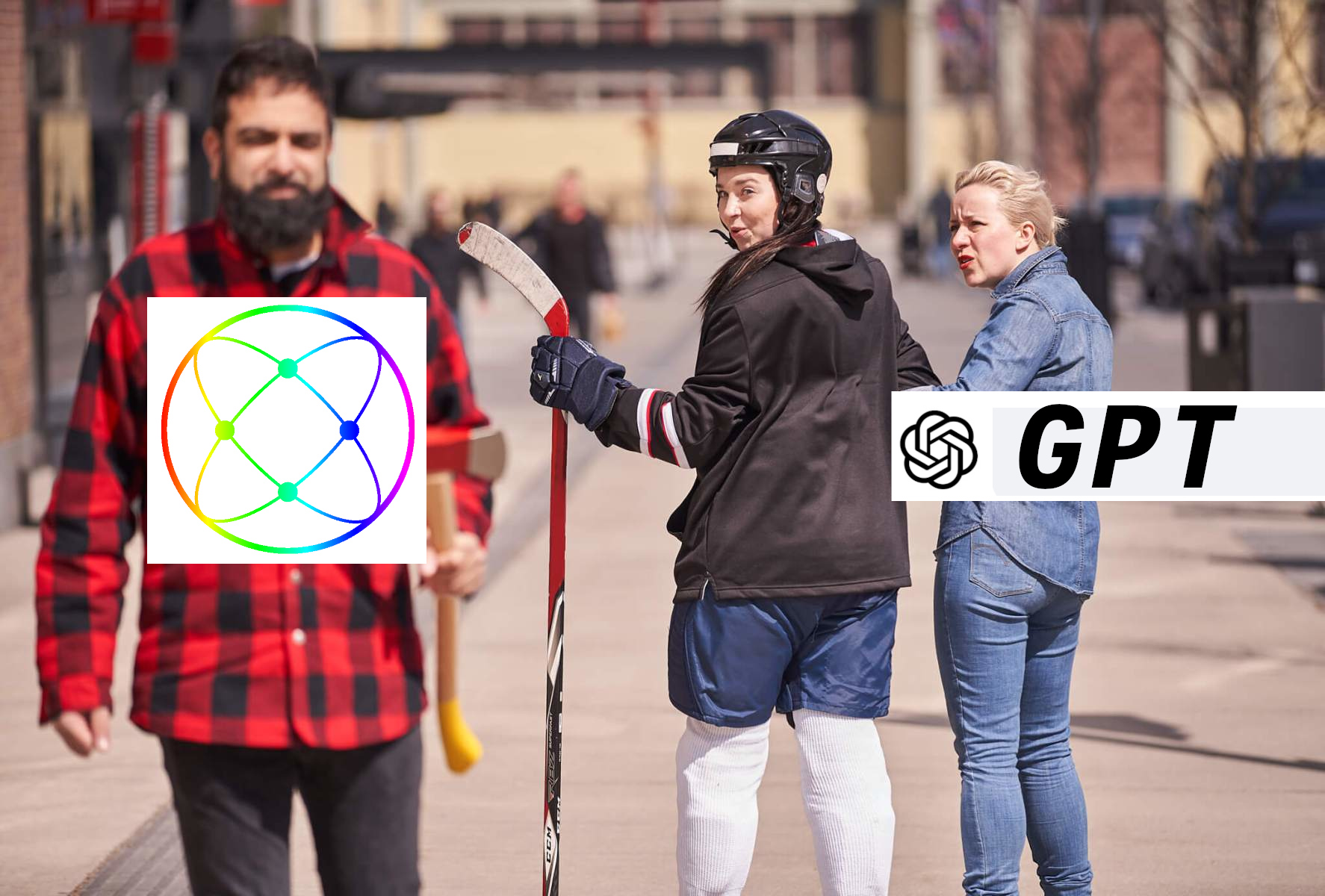
You may have already set up custom GPTs and published them to OpenAI’s GPT Store. While this is a great way to share your expertise with the world, you may want to keep control over access to your custom GPT and earn money from it.
There are two major downsides to sharing your custom GPTs:
#1. Only people with paid ChatGPT accounts can use your custom GPTs.
#2. You can’t add your custom GPTs to your website or community.
With RadGenius, you can create Assistants that are identical to your custom GPTs and share them on your terms.
Requirements
You will need a paid OpenAI subscription. This will allow you to create an API key to connect it to RadGenius. If you have already created a custom GPT, you are ready!
Step-by-step
1. Go to your GPT’s “Edit GPT” page
Visit https://platform.openai.com/assistants and select the GPT you want to re-created. Open the GPT that you will re-create in RadGenius. Click on the name of the GPT in the upper left corner and select “Edit GPT”
2. Sign up for RadGenius
Sign up for RadGenius with a social account: app.radgenius.dev
3. Add your OpenAI API Key
If this is your first time logging in, you will be prompted to add your API key.
If you’re signed in to OpenAI, you can create a new Project API Key here: https://platform.openai.com/api-keys
4. Follow the steps to create your first Assistant
Add your Assistant’s name.
Your users will see this name in the chat window.
Copy your Assistant’s instructions.
Copy all of the instrucstions from your GPT to your new RadGenius Assistant
Customize the Assistant
You can add an introduction message from your Assistant, some suggested conversation starters, and more.
Upload relevant files (optional).
These can be documents related to your product, service, course, etc. You can also upload a document that details the Assistant’s knowledgebase. For more about uploading documents, see our blog Creating Your Assistant’s Knowledge Base
5. Grab the embed code.
Click “Copy Embed Code” from the Assistant’s page on the dashboard and paste it on any page you would like it to appear.
Create your first Assistant in minutes with a 14 day free trial




